OCSL Family Rename
DOWNLOAD 30 Day FREE TRIAL from Autodesk App Store
Watch The Video
Description
OCSL Family Rename version 1.4 has greatly improved on version 1 as a tool to rename Revit Families and Types. It now includes system Families and Materials with built in text editing functions.
OCSL Family Rename V1.4 provides a tool to rename Autodesk Revit Families, Types and Materials within a Revit Project to meet your project naming conventions and requirements. It includes text editing functions to clear spaces, remove special characters, add a suffix or prefix or carry out text replacement. The results can also be saved to an external text file and imported into another Revit project to repeat the process.
30 Day Trial version
This software is limited as a 30 day trial license and is limited to only renaming 5 Families or types at a time unless purchased from the website, whilst the full version will do an unlimited number of families and Types.
See the Licensing Section for Licensing Options and Set Up.
Command List
The Family Rename command can either be accessed from the Ribbon Tab Family Rename Tool Panel or via the External Tools commands.
Family Rename
The command opens a Form which contains Tabs holding Component Families plus Types, specific System Families plus Types and Revit Materials available within the current Revit Project.
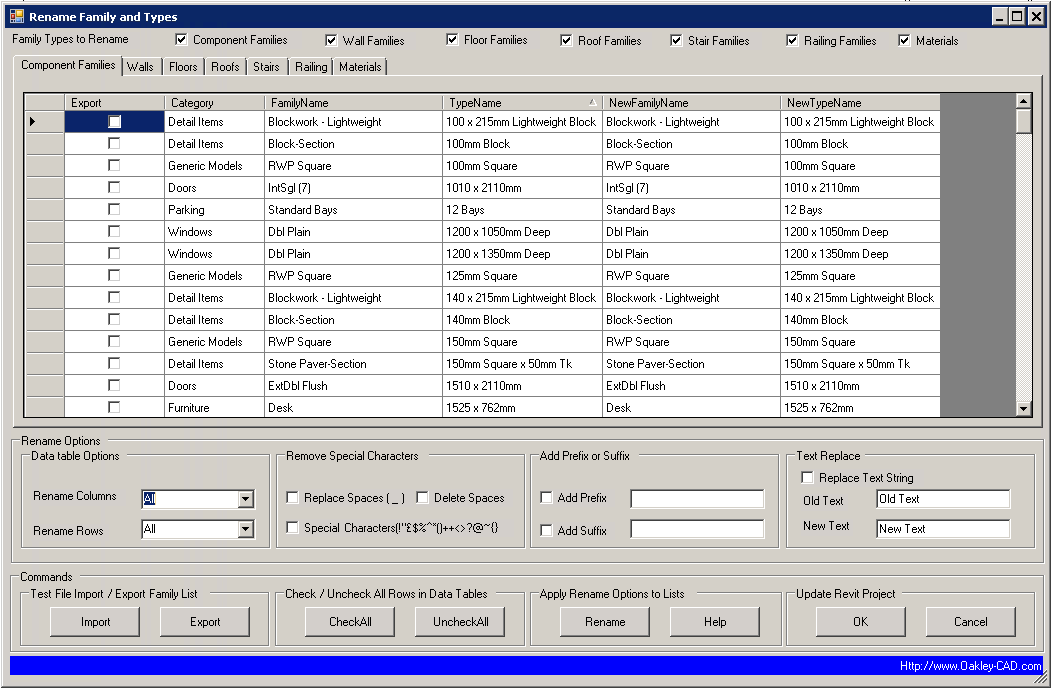
The Columns within each table can be used to sort the data by category family or type by clicking on the Column Header. The Column width can be resized in the header or double click the Header width to optimise the width for its content.
The form can be resized if the tables need to be bigger to view the contents.
The Checkboxes at the top of the form control whether you want the specific tabs to be populated with the data from the project. The checkboxes will turn on or off the appropriate tab.
Use the Tabs to view the appropriate data tables and if you only want to rename specific items use the “Rename” checkbox option against each required row in the table. This must be used in conjunction with the “Rename Rows” selection in the Rename Options.
Rename Options

The data table Options provide filters to make changes to the Tables using the Rename button. There are two specific Options and these are:
· Rename Columns
· Rename Rows
Rename Columns provide options for renaming families, types and materials based upon the options selected. As this can work with various families and materials the options provide an opportunity to filter your changes,
All – Apply names to all Families and Types
Families - Family Names Only
Types – Type Names Only
Top – In Component Families the Family name, but the type name in System families.
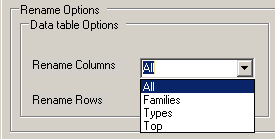
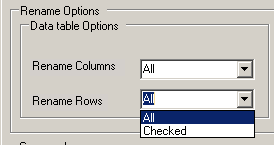
Rename Rows allows changes to either All rows or only those row that are checked.
Remove Special Characters

Whilst Revit will allow the use of Spaces and Special Characters within Family, Types and Materials, when this data is exported to other software these special characters can create issues. There are two options for dealing with spaces. Check the box to activate the required option for the selected components:
· Replaces spaces with an underscore(-)
· Delete Spaces
· Check the box Special Characters to remove all special characters except Hyphen (-) or Underscore(-)
Add Suffix or Prefix

Check the box to add the text from the Textbox as a Prefix or a Suffix to all selected components
Text Replace

Check the “Replace Text String” to search for text from the “Old Text” box and replace it with the value from the “New Text” box.
Command Options

Text File Import / Export Family List


The Rename tool has the option to save the list of families, types and materials to a text file to either save the original state or save the changes to later apply to the project or another project. Use the Export to create a Txt file and the Import to apply it. Each option will open a File Open or Save dialogue box to select or create the .txt file
The Import button displays the Open File dialogue box. Select the TXT File created by the Export command and this command will import the values and rename the Families, Types and Materials in the Table as defined within the TXT File.
Check / Uncheck All Rows in Data Table

If the Option to select only “Checked” rows instead of “All” is used then these buttons can be used on the current table tab to either Check or uncheck all the datarows.

Apply Rename Options to Lists
Rename

The “Rename” button renames the data in the tables’ dependent upon the Rename Options selected. This allows the options to be run various times to ensure the table data is as required prior to committing the changes to Revit using the OK button.
Help

The Help button open the Web page with the product online Help information
Update Revit Project
OK

The OK button commits the changes to the names of families, type and material to the current Revit Project. The Revit undo command can be used to after this if the results are not as expected.
In specific circumstances it may be worth running the command multiple times to get the required result.
Cancel

The Cancel button can be used to close the form without committing the changes to Revit.
Installation/Uninstallation
The installer that ran when you downloaded this plug-in from Revit Exchange has already installed the plug-in. You will need to restart Revit to activate the plug-in. To uninstall this plug-in, exit Revit if you are currently running it, simply rerun the installer by downloading it again from Exchange, and select the 'Uninstall' button, or you can uninstall it from 'Control Panel\Programs\Programs and Features' (Windows 7) or Add/Remove Programs (Windows XP), just as you would uninstall any other application from your system.
Additional Information
Known Issues
Specific system family types are not included within the tool.
Contact
Company Name: Oakley CAD Services Ltd
Company URL: Http://www.oakley-cad.co.uk
Support Email: This email address is being protected from spambots. You need JavaScript enabled to view it.
Author/Company Information
Oakley CAD Services Ltd For more information please visit: Http://www.oakley-cad.co.uk
Support Information
Email us at This email address is being protected from spambots. You need JavaScript enabled to view it. with feedback, licensing or requests for enhancements.
Version History
|
Version Number |
Version Description |
|
1.00 |
First Release to App Store |
|
1.40 |
Second Release to App Store |